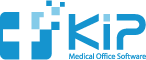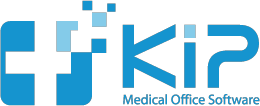If you have a scanner and are using an Apple computer, you can quickly scan insurance cards and store them in KIP (beginning with KIP version 1.225).
Save time and money by:
• eliminating photocopying of insurance cards.
• insurance cards are visible on every computer that accesses KIP
• scanning and saving takes no more than one or two seconds
• view 100% accurate insurance information remotely
• no more digging for patient records if you need to check the policy number or the carrier phone number
We have tested KIP using the Fujitsu ScanSnap desktop scanners which are quick and easy. They scan both sides of an insurance card in one pass, which takes about 1 second. Then with a quick click, it is stored in KIP.
We expect other desktop scanners to work just as well.
This way, if you ever get a rejection for an invalid policy number, or you quickly need the phone number of the carrier, it is instantly available from anywhere.
Here’s how it works:
The new insurance card icon ![]() on the patient’s insurance window takes you to the insurance card window. Click this icon first.
on the patient’s insurance window takes you to the insurance card window. Click this icon first.
Now scan the insurance card.
Next click the GET SCAN button. Both the front and back of the insurance card are instantly retrieved.
Click the SAVE button and you are done.
Whenever you click on a patient’s insurance plan, the insurance card is automatically displayed on the right side of the window.
Helpful Hints:
Set your scanner to automatically scan the card into the Pictures folder on your computer as a JPG file. That’s where the GET SCAN button is looking for your scan.
If the back and front of the card are accidentally switched, click the double-arrow icon ![]() between the two photos to flip them.
between the two photos to flip them.
Click the insurance icon ![]() anytime you need to see both the front and back of the insurance card.
anytime you need to see both the front and back of the insurance card.
If you are in the insurance card scan window and need to enlarge the images, just drag the window larger (or click the green full screen button on the title bar). The front and back of the card will automatically get bigger with the window.
If you need to manually select an insurance card image, click on the space where the image should go. This will allow you to select an image anywhere on your computer.