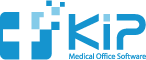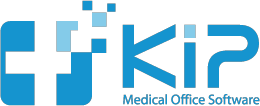How many times have you left a Post-It Note on somebody’s computer in your office? Wouldn’t it be nice to just message them instead?
Well now you can!
It’s especially helpful if you are using KIP from more than one location – either from home or at a second office location. You just message the person. And best of all, those messages are always available to review – you can never lose one.
In order for this to work right, you want to have a separate user log-in for every person who works in your office.
Here is a simple three-step method on how to set this up:
1. You need to sign into KIP as an administrator (that means the username will end in “admin”).
If you forgot how to do this, you need to have a Practice Owner contact us for help.
2. Go to View > Manage Users and set up a username and password for everyone in your office (including each doctor).
Doing this will give every person in your office their own log in username and password.
3. Now go to View > Employees and open up each employee. Where it says “KIP Username”, select the username that that employee uses to log into KIP.
Each doctor will need to be set up as an employee, too, so they can get messages.
That’s it!
All Messages are Private
Now that everyone has their own username, they will get their own private messages.
When you log into KIP, you will get a notification that you have a message. You will also notice on the KIP icon in the dock a little red number that indicates how many messages are waiting for you.
You view your messages by going to View > Messages.
If you click on Inbox in the left column, you will see all messages sent to you. If you click on the person’s name under the Inbox, you only see the messages from that one person.
If you click on Sent in the left column, you will see messages you sent. If you click on the person’s name under the Sent, you only see the messages you sent to that one person.
Messages are totally private and internal, just like all KIP data.
Using messaging is just like using any email program
Click the Compose button to send a new message.
Pick who the message goes to, enter a subject and a message – then send. You must have something entered in all three areas to send a message.
If you see the Send button is dimmed, check to make sure you have entered a recipient, subject, and a message. You need all three to send a message.