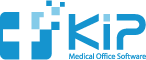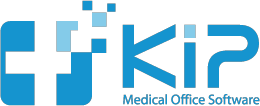You can have many types of files on your computer that are related to a specific patient. File types can be varied and can include:
– a scan of a driver’s license, insurance card, or EOB
– an image of a patient’s x-ray
– a scan of an exam form, letter, or lab results
– a photo of a wound
– a pre-operative photo or a photo of a post-operative result
– a video of a patient encounter
– an audio file of a patient conversation
A file can literally be anything that can exist on your computer.
Now, you have the ability to have KIP store these files and retrieve them as needed, anywhere – whether you are using the computer from within your local network, or remotely from a second office or from home.
The process is quite simple.
Open the Patient Information screen, and choose SAVE FILE TO THIS PATIENT from the More menu.
A dialog box will open for you to choose the desired file. Select the file you wish to relate to this patient and click the OPEN button.
You will now be shown an area to describe the file. You may write anything you wish here (For example: insurance card).
Click OK and you are done. The file will be copied to the server computer and stored for later retrieval.
To view files for a patient, choose the FILES tab in the Patient Information screen.
 |
| Double-click on a line to open it. Double-click on a blank line to save a new file to this patient. |
Double-click on the file you wish to open. The file will be moved to your local computer and opened with the default application set for that type of file.
If you need to change the name of the file in the list, Command-click on the line.
Files open in the default program installed on your computer associated with that kind of file – so, if you have scanned an insurance card as a JPG file, it will likely open with Preview on your Mac computer.
You can save any type of file. Large files can take time to be copied to the server. Please take that into account when you are associating files to a patient, especially when using KIP from a remote location.
It is important to note that if you are accessing patient information from a remote location, patient confidentiality should be a concern.
You should set up a VPN (virtual private network) connection between the server and the remote location to ensure data security. Although it is not difficult to set up a VPN connection, you may want to seek assistance from a local computer technician if you are not familiar with this technology.